
A simple riverside banquet hall on a misty morning.

Here is a stand-alone render of the table and chair set from cgdigest.com. Upon close inspection, you can see the multitude of poly-faces making this a very difficult model to manipulate in SketchUp with edges and profiles turned on in the view menu.
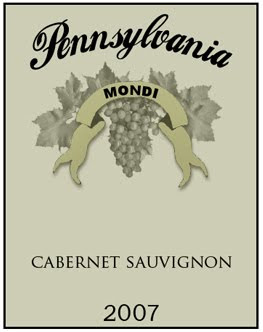 Here is an old wine label, made a while back, that is used as a texture in the centered picture frame on the banquet hall's back wall. Joining it are two old vintage posters. Readers may notice the vase used in the "Foyer Visualization" project sitting on a corner table along the same wall.
Here is an old wine label, made a while back, that is used as a texture in the centered picture frame on the banquet hall's back wall. Joining it are two old vintage posters. Readers may notice the vase used in the "Foyer Visualization" project sitting on a corner table along the same wall. This image used imported .3ds files, an illuminated background picture, custom models and downloads from the SketchUp 3D Warehouse. The table and chair set comes from cgdigest.com who offers free models, tips, and inspiration for other aspiring 3D artists out there. The administrator of cgdigest.com also runs a 3D rendering service at 3d-architecture.org.
TIP: When importing high-polygon 3D Max files into SketchUp it is best to turn off edges and profiles in the "view" menu. Turning the imported tables and chairs into one component and hiding it as other elements were added in also helped keep the lag down to a minimum. When the 3D max components are hidden, you can safely turn on edges and profiles. When you are ready to render simply unhide the component.
TIP: When importing high-polygon 3D Max files into SketchUp it is best to turn off edges and profiles in the "view" menu. Turning the imported tables and chairs into one component and hiding it as other elements were added in also helped keep the lag down to a minimum. When the 3D max components are hidden, you can safely turn on edges and profiles. When you are ready to render simply unhide the component.
